Seamless PC Support With Screen Connectivity
PC support resolves issues by remotely sharing and controlling another desktop’s screen to solve desktop problems that both employees and customers face. It is also actively utilized as maintenance solutions for business that promotes employees to work remotely outside the office, as remote work trends continue to expand.
Our clients for RemoteCall PC support
-
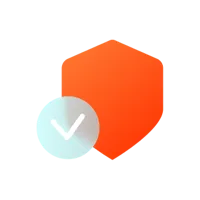

Install security programs
Financial and Security Firms
-


Handle online civil affairs
Public Institutions
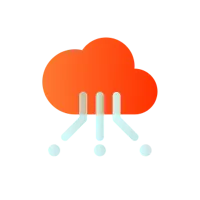

Troubleshoot software
IT Service Provider
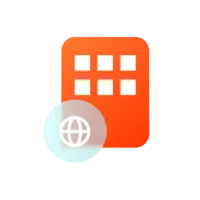

Fix issues for overseas staffs
Global Corporations
What makes RemoteCall PC support so special
-
No installation required hover
No installation required
There is no need to download a separate program. Just open a web browser, sign in, and you are ready to go.
-
Supported on mobile devices hover
Supported on mobile devices
Setting up another desktop is unnecessary for PC support as RemoteCall can remotely support a desktop from a mobile device.
-
Get connected with just a click hover
Get connected with just a click
Click and you are remotely connected right away. Complicated settings such as VPN, port configuration, and firewall are irrelevant to RemoteCall.
Remote support for PCs, mobile devices, and on-sites with RemoteCall
Increase the clients’ reuse rate by managing problems that occurred during the service.
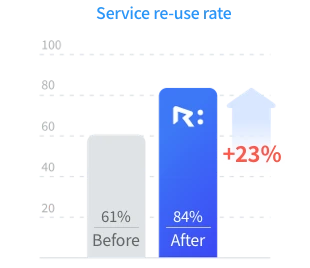
The service contract rate has climbed during the 30-day free trial period before clients register as users, due to high ratings for friendly customer support using RemoteCall.
View case studies of Banking service providerEnhance the satisfaction of support agents and customers by handling repetitive tasks.
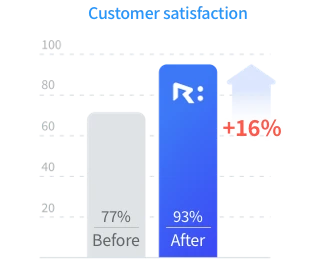
The quality of consultation has improved by dealing inquires about errors immediately, without explaining the same thing over and over.
View case studies of call centerReduce processing time by efficiently controlling in-house desktop issues.
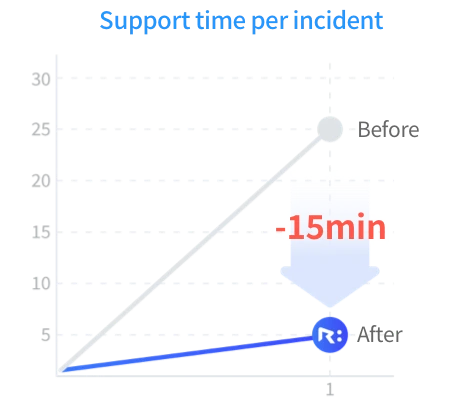
The person in charge of computing spent all day to deal with his work before adopting RemoteCall, but now he can manage other tasks at the same time.
View case studies of university campusSpend less hours on maintenance with quick updates on supplied equipments.
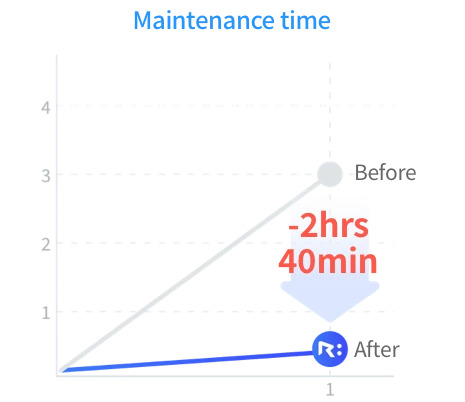
We gained customer trust and their loyalty by providing top-notch customer service that no other company can follow.
View case studies of equipment and solution providerGetting Started with RemoteCall PC Support
-
1
Setting up Connection
-
2
Getting Connected
-
3
Starting Remote Support
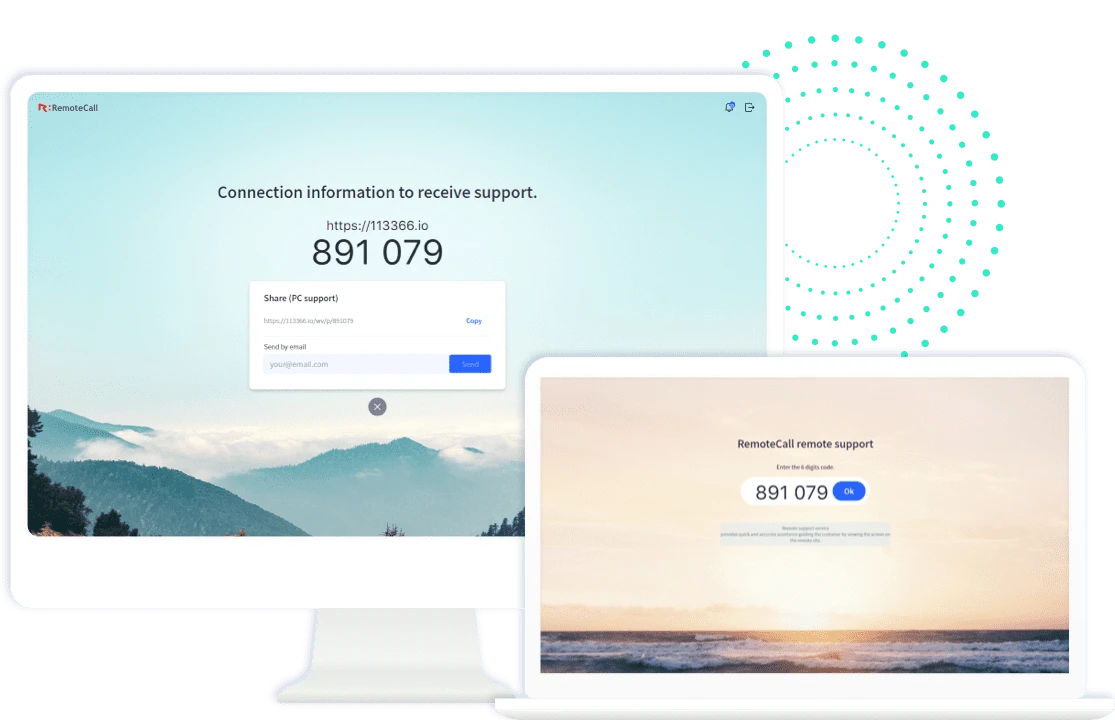
- (For support agent) Open RemoteCall in a brower to carry out remote support
- First, open a web brower that allows remote support and visit the website. After signing in, click Support Now to get a 6-digit connection code and inform the code for the user to type in.
- (For customer) Open RemoteCall in a browser to receive remote support
- The customer should open the website to join the remote session, and the 6-digit connection code must be entered after being connected. Alternatively, a direct access URL can be received by email or messenger which does not require the code.
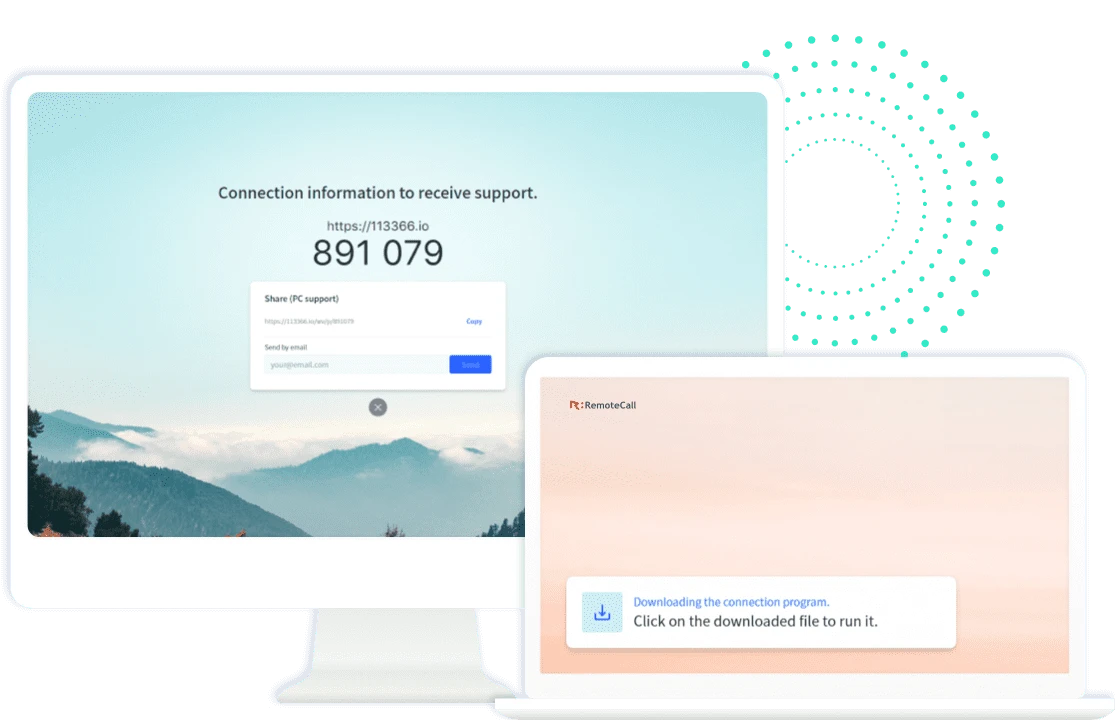
- Download the installer after entering the connection code
- After successfully entering the 6-digit connection code, an installer valid for a single download will run automatically. Then the remote session will initiate.
- Wait until the program is completely installed
- The Waiting to Connect message will appear on the support agent’s screen until the customer is connected through the program. Please note that when the remote session is terminated, the program is automatically deleted as the installer is available only once. *Please select the auto delete option in the administrator menu to apply.
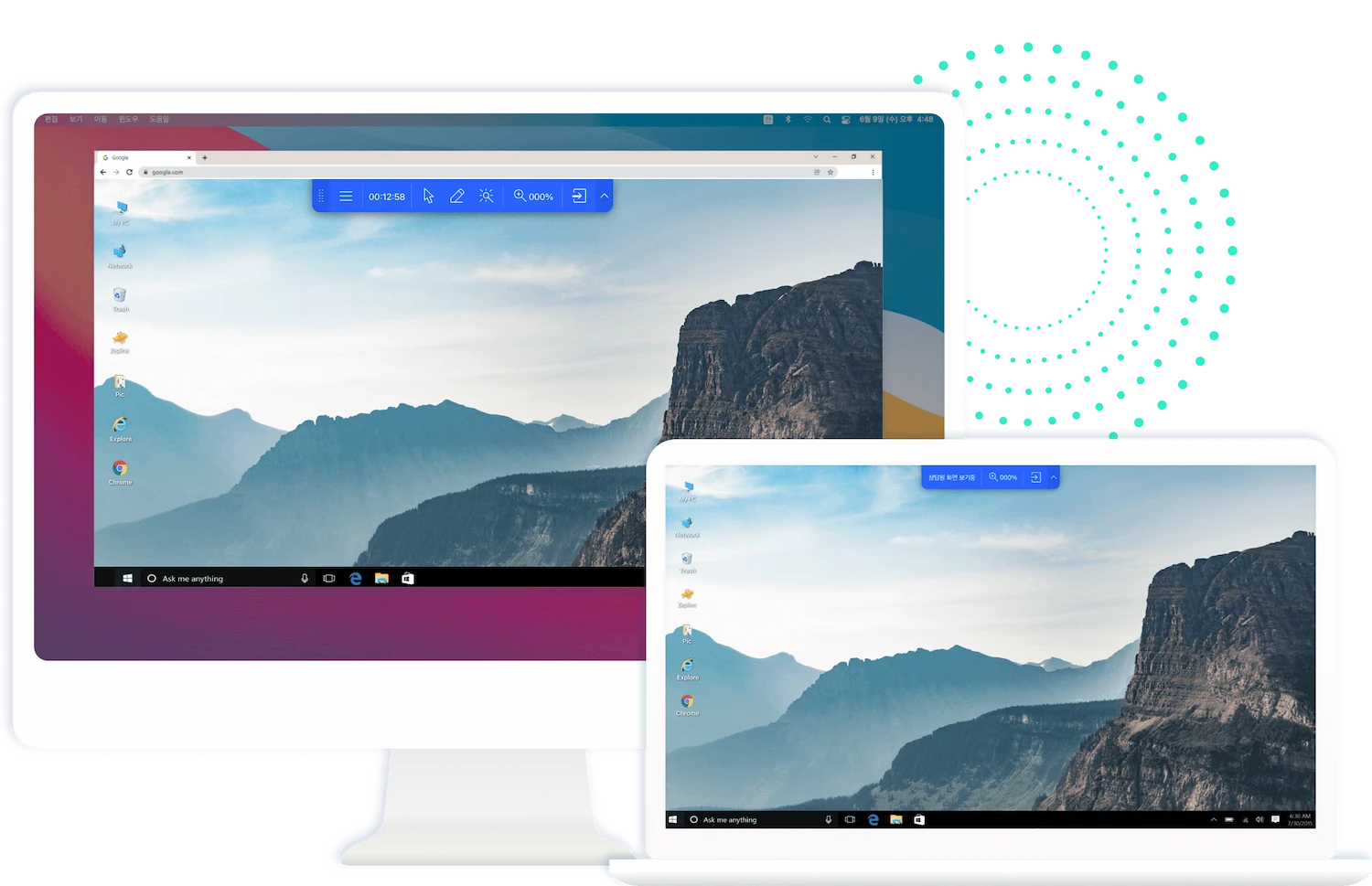
- You are now connected to remote support.
- The support agent is able to start a remote session through the screen on the customer’s desktop. For more details, please refer to the user manual below. Discover more interesting features that come with the RemoteCall agent program and enjoy it for free.
We ensure strong security
-
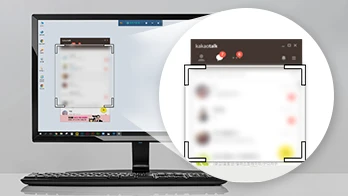
A screen blinder
To keep personal data safe and secure, the screen blinder acts like a curtain to block out a certain part of the shared screen. With this feature, it reduces the possibility of exposing any private details such as password.
-
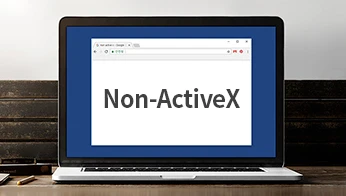
Non ActiveX Solutions
It is the only remote solution selected as an alternative approach to ActiveX/NPAPI plugins, which is extremely vulnerable to security risks.
-
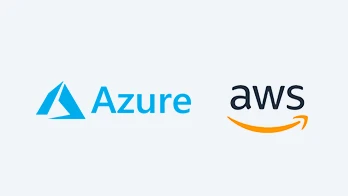
Security compliance
The security is provided though cloud services that meet global security requirements, such as Microsoft Azure and Amazon AWS.
-
Get Started with RemoteCall
Sign up for a free 14-day trial.
Try RemoteCall remote support to help you out any time, anywhere. -
Looking for assistance?
Our expert consultants will offer the right product just for you.


