Real-Time Video Support via Smartphone Camera
This solution presents remote visual support to provide fast diagnosis and immediate guidance of the problem by launching
on-site video sessions via camera. We provide a remote support experience as close as possible to you being there in person.
Our clients for RemoteCall Visual Support include:
-


After-sales service
with frequent visitsHome Appliance Manufacturers
-
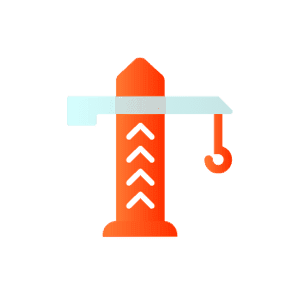

Field services for interactive guidance of equipment
Construction Sites


Inspection of accident sites
& the status of vehicle maintenance & repairsCar Insurance Companies
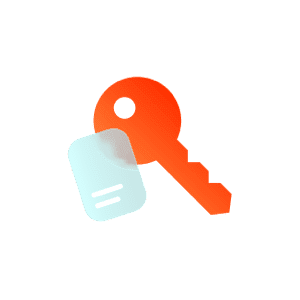

User assistance for machines, such as water purifier
Rental Operators
Contact Free Services. No Visits Required.
-
Visual Remote Consultations hover

Visual Remote Consultations
Solving problems become faster and simpler as you get a clear look at the situation in real time on the screen.
-
On-site Remote Technical Support hover
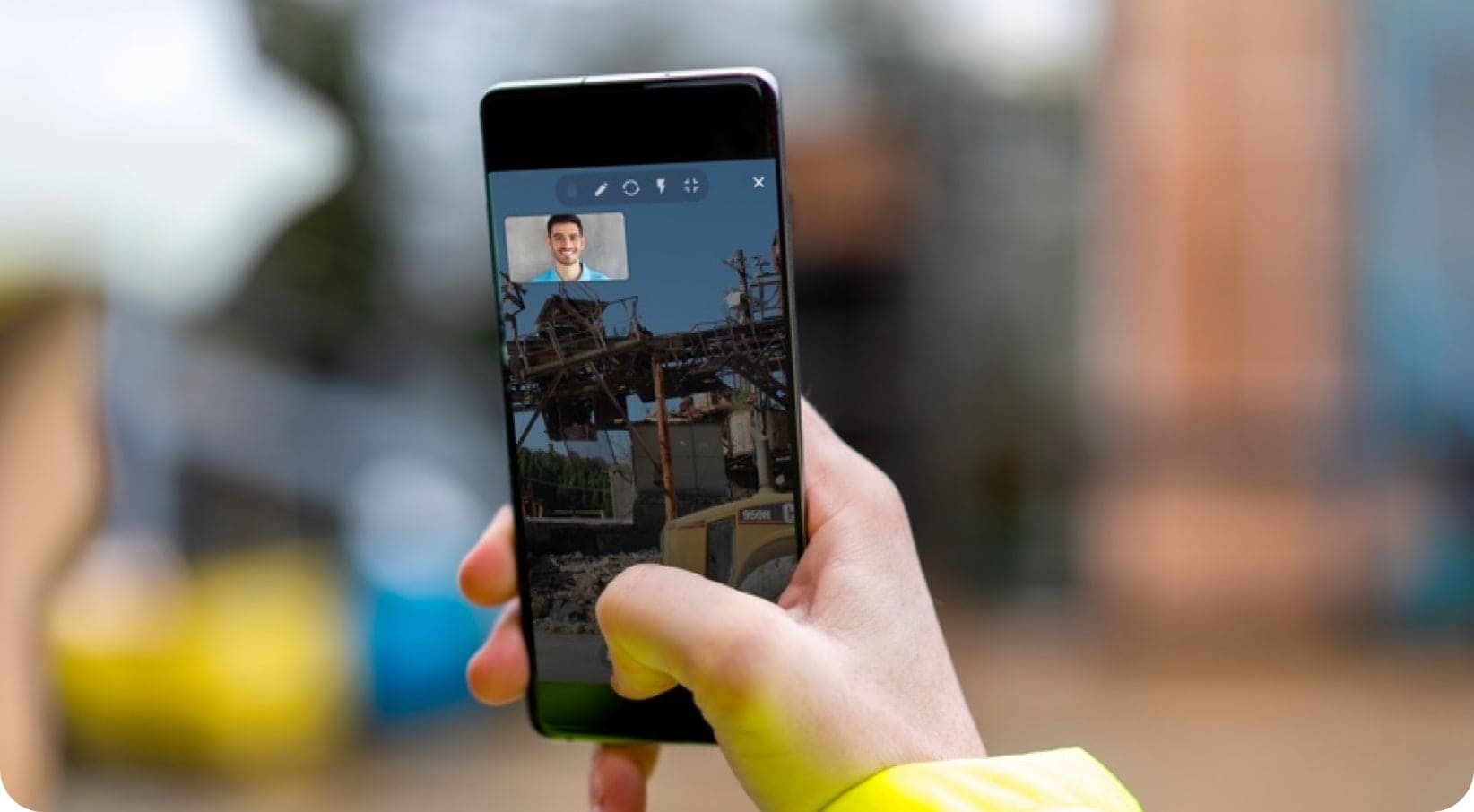
On-site Remote Technical Support
No more unnecessary on-site visit to manage workforce or assign work. In the event when professional assitance is required in the field, remote technical support is available almost instantly.
-
Real-time Emergencies Monitoring hover

Real-time Emergencies Monitoring
Immediate assistance is provided along with vivid views of the site. So you can ensure a positive customer experience every time by getting things done in a timely manner.
-
Contact Free Sales hover

Contact Free Sales
Remotely check the site without visiting, to get a quote in advance. With quicker access to quotes, consumers are less burdened and happier.
Increase productivity and customer satisfaction.
Reduced costs by allowing quick access without the need for visiting.
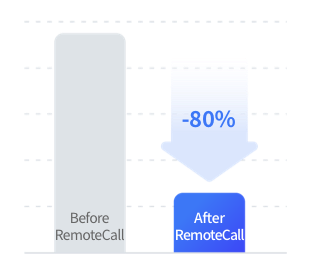
“We are the first in our industry to develop and introduce video support services to help customers who aren’t familiar with our products and may need assistance from time to time.”
Boiler manufacturer caseGetting Started with RemoteCall Visual Support
-
1
Setting up Connection
-
2
Getting Connected
-
3
Starting Support
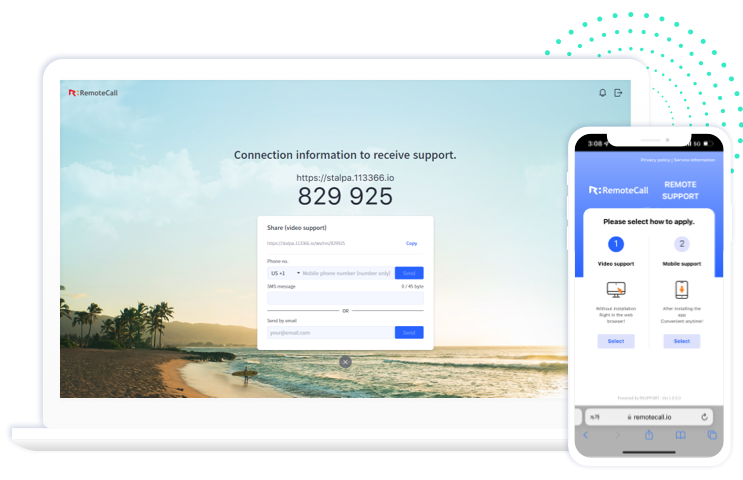
- Open RemoteCall in a brower to carry out remote support.
- First, open a a web brower that allows remote support and go to the website.
After signing in, click Support Now to get a 6-digit connection code for a customer to type in.
Visual Support is available without installing the app, so provide a convenient way for customers
to access. Click on a video icon to send an access route to the customer via text message. - Having a trouble sending text messages?
- Find out which operating system is supported on the customer’s mobile device – Safari for iOS users, Chrome for Android users.
Next, the customer must be provided with the remote support URL (https://113366.io) along with 6-digit connection code.
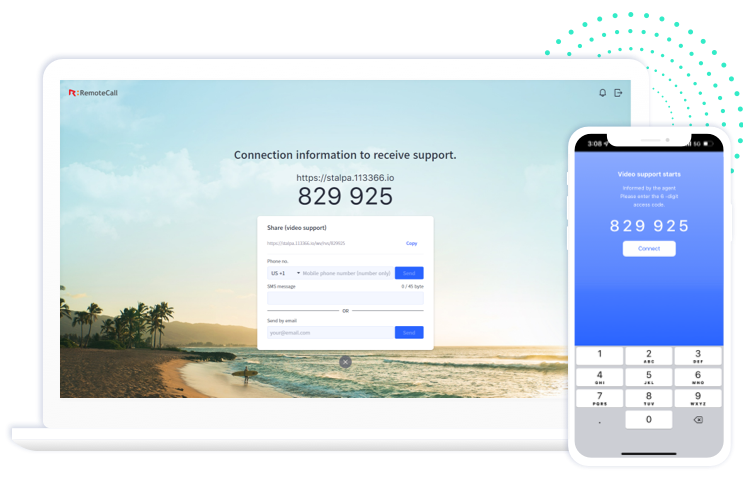
- Click the URL or enter the connection codes received in the text message.
- By clicking the URL in the text message, the customer is redirected to the web page where remote support is instantly provided.
Alternatively, the customer can access the URL in a browser and the 6-digit connection code must be entered. - The support agent waits for the customer to connect.
- The Waiting to Connect message will appear on the support agent’s screen until the customer is connected. When the customer enters the 6-digit connection code on the access page or clicks the URL, the connection is complete.
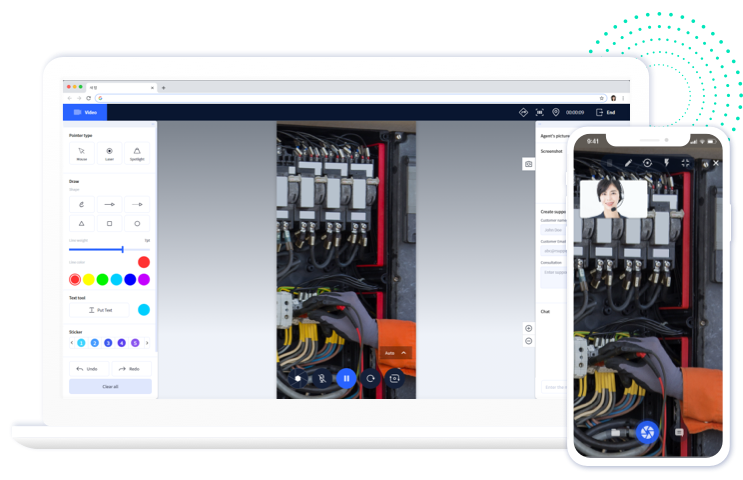
- You are now connected to remote support.
- The support agent is able to start on-site video sessions through the camera on the customer’s mobile device to provide remote support. For more details, please refer to the user manual below.
Features to Facilitate Problem-Solving
-
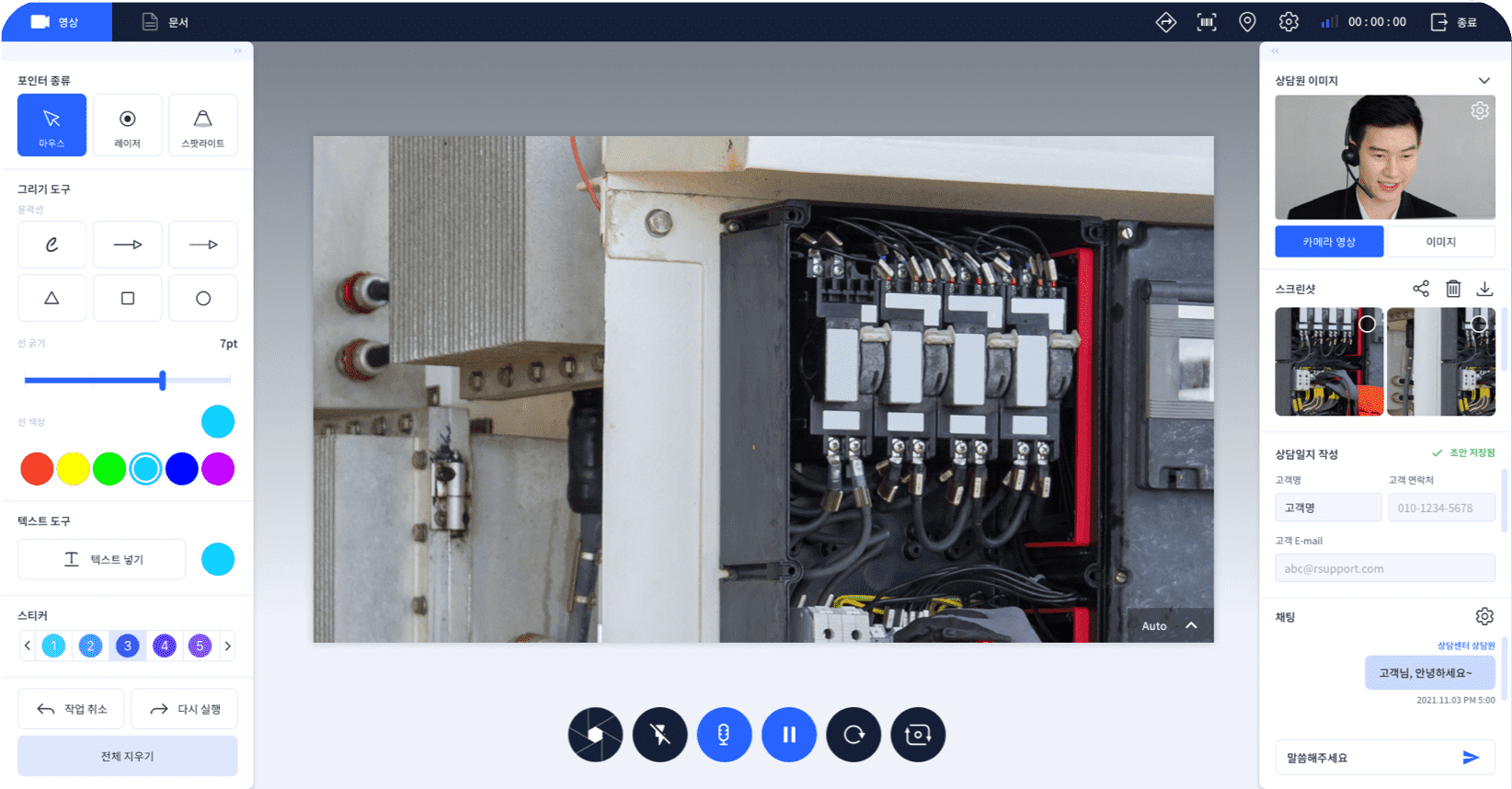
Video Sharing
You can enlarge or reduce the size of the screen, change the screen orientation, adjust the video quality (up to 720p), and record.
-
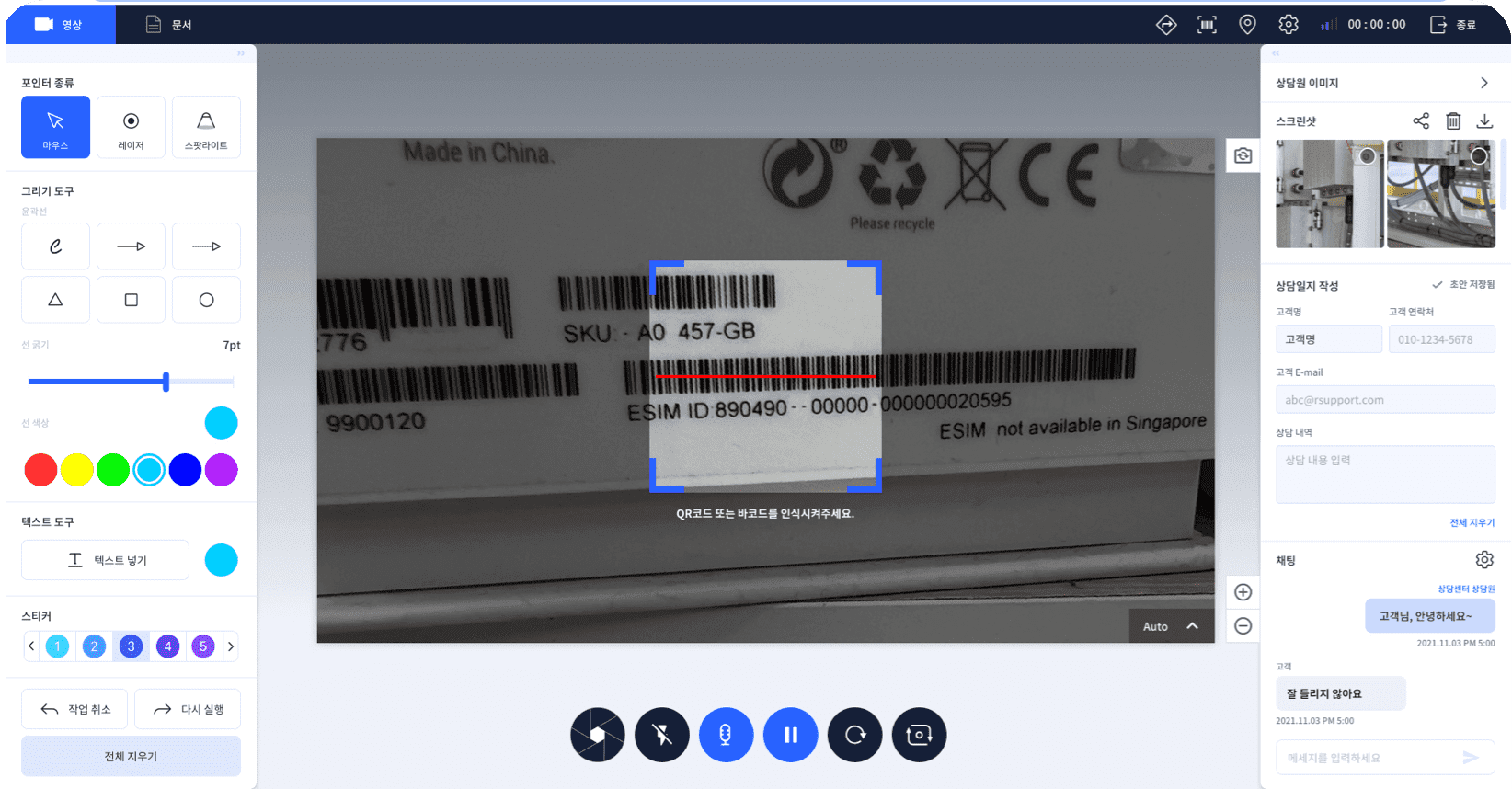
Work Tools
For seamless consultation, interactive drawing and automatic photo sharing are supported, and you have a complete control over your camera or microphone.
-
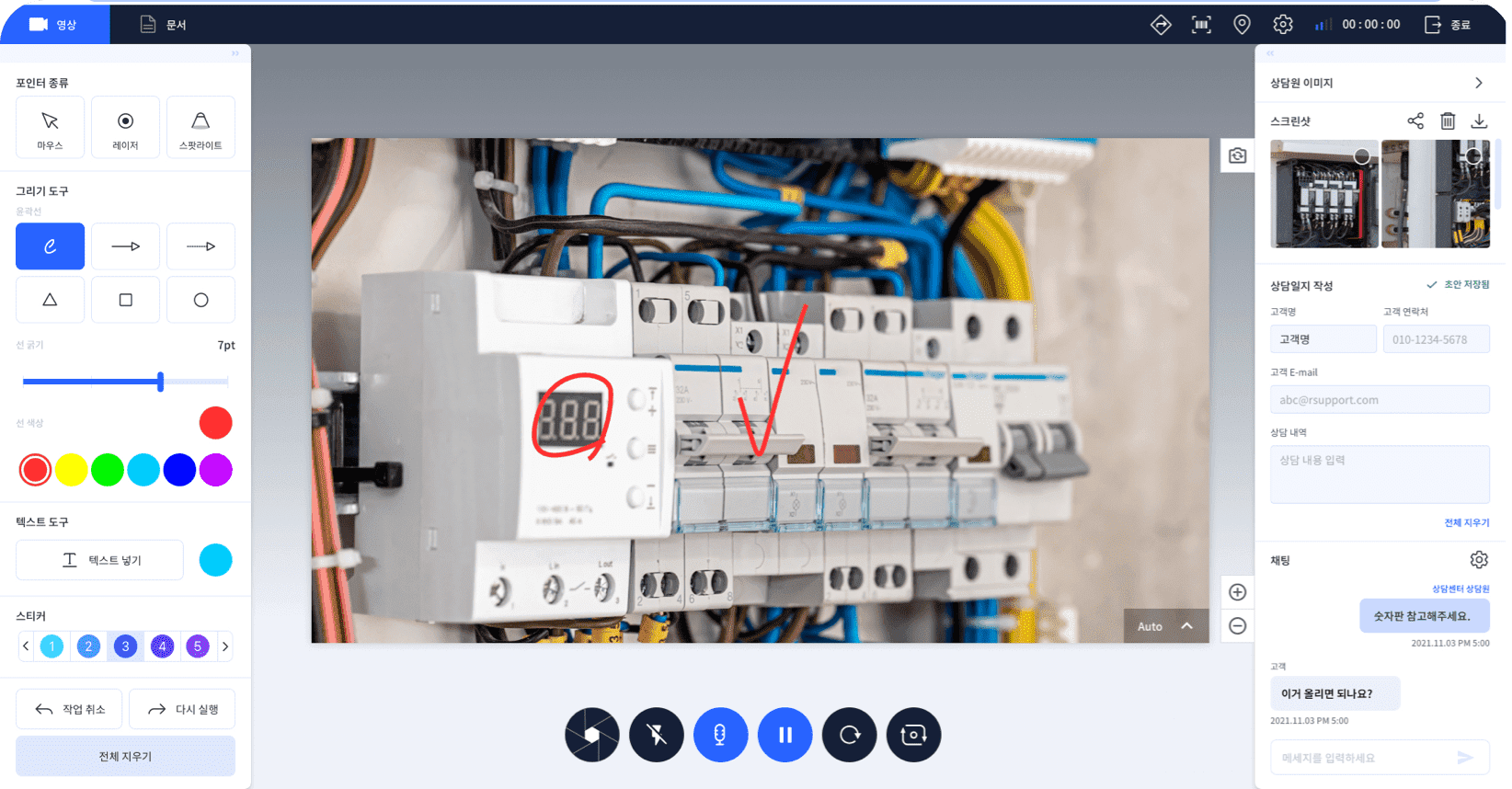
Special Features
Various functions are provided for the convenience of consultation, such as N:1 consultation, session sharing or delivery, barcode recognition, and GPS location transmission.
-
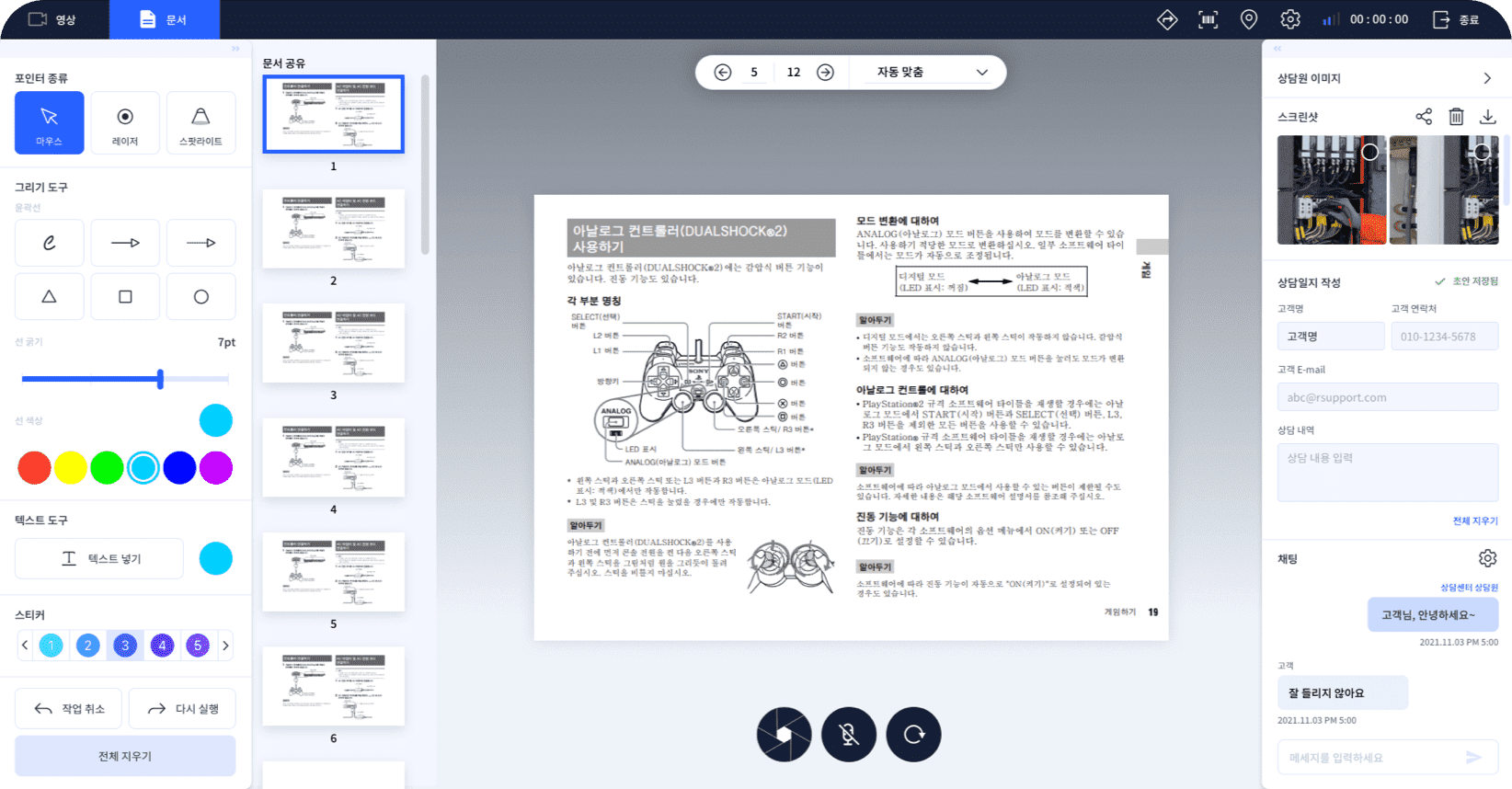
Document & Image Sharing
The support agent can share PDF documents or images, and customers can share photos from their smartphone gallery.
(To be updated in the first half of 2023)
-
Get Started with RemoteCall
Sign up for a free 14-day trial.
Try RemoteCall remote support to help you out any time, anywhere. -
Looking for assistance?
Our expert consultants will offer the right product just for you.


